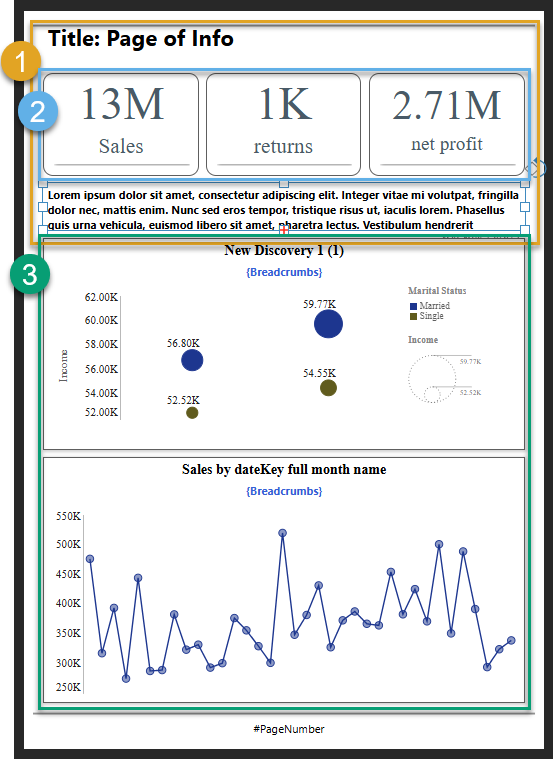Use AI to rearrange the content items on your canvas according to one of the preset auto layout templates. Clicking the Auto Layout button opens the sub-menu that contains the preset layout options for selection.
Auto Layout repositions the content items on your page to improve readability in your output publication. The content items are moved so that they don't overlap, they fill the available space, they are aligned and distributed correctly, and so that informational text boxes and headline metrics are positioned at the top of the page, while analytics and visuals (including visual areas) are positioned at the bottom of the page.
Note: Auto Layout allows you to drag and drop content items onto the canvas without worrying about where the items will be placed or the spacing between them. The layout will all be optimally managed by the auto layout feature later.
Running Auto Layout
You can select and apply Auto Layout templates either from the Toolbox or using Chatbot keywords.
Toolbox
From the Toolbox:
- Right-click Auto Layout (purple arrow, below).
- Select a layout template (yellow arrow) from the sub-menu.
The Layout sub-menu opens.
The templates will accommodate the type and quantity of content items on the canvas. For example, if there are two visuals, three metrics, and two filters, the layouts will be appropriate to that number and type of content items.
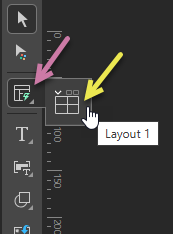
Chatbot
From the Chatbot (purple arrow below):
- Type the keyword
\layoutinto the Chat field and click Run. - Select a layout:
- Hover your cursor over the layout to open a preview.
- Select the layout template that you want to apply.
The layout options open in the Chatbot panel (see below).
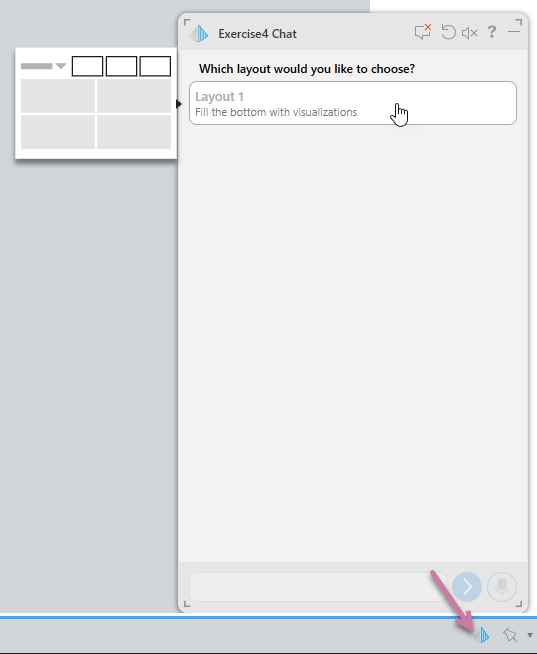
Example: Auto Layout effect
The following image shows a publication where the user has created a page title and some introductory text and then simply dropped pre-existing content items onto the canvas that they want to include in their page:
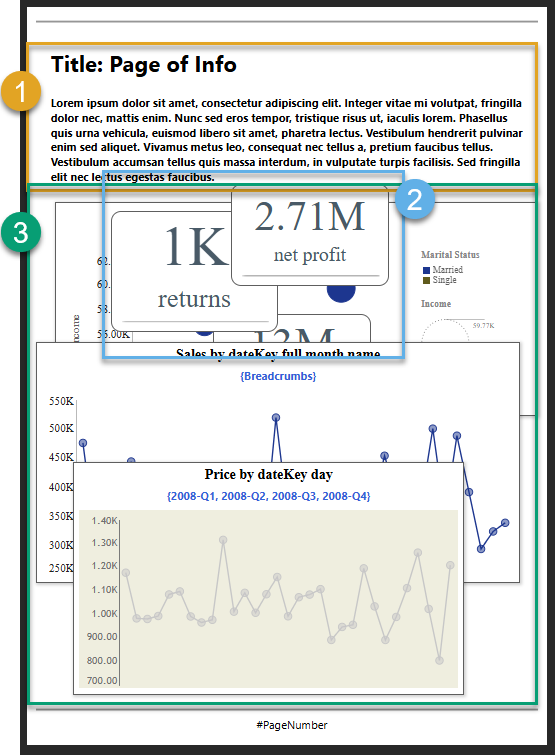
Note: There could be other items on this page that you cannot see, because they are obscured. Auto Layout repositions all content items, not just those that are currently visible.
In this example, running Auto Layout with layout 1 (as described above) affects these items as follows:
- The text fields move to the top of the page.
- The three metric panels move to the top of the page and are aligned, distributed, and resized.
- The first two visuals move to the bottom of the page and are expanded to fill up the available space. Publish creates a new page for the "overspill," and moves the third visual to the bottom of that page.